

ASSOCIATES (2006, November, v. 13, no. 2) - associates.ucr.edu


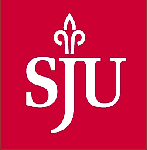 Michael D. Brooks
Michael D. Brooks
Saint Joseph’s University
Francis A. Drexel Library
Philadelphia, PA
Sitting at my PC and lamenting the CPU speed while working on my MS in my PR class at SJU, I received an IM about the USA, the former USSR, and the PRC. I had asked for some INFO from a friend ASAP and he replied PDQ. It got me to thinking about the NWO. I soon realized, IMHO, that the problems in today’s world could possibly be attributed to overuse of letters. I began LOL and then eventual began LMAO, and finally ended up ROTFL when it dawned on me that an overuse of letters could be the key to a global SNAFU (polite version). I replied with a clever EMOTICON and decided to take a break from studying and watch a little HDTV while trying to decide to turn on the VCR (I don’t own a DVR) while also reminiscing about UHF and VHF from BITD, as I watched ESPN.
You’ve probably just read that opening paragraph and asked yourself, WTF (polite version) is he babbling about? The short answer: acronyms. We live in a world where acronyms and initialisms are everywhere. The more commonly used ones have permeated our language and culture. The more esoteric are slowly finding their way into our vocabulary. If you’ve ever sent an Instant Message or a cell phone text message, you’ve probably used one. To find out what most of them are, point your browser to the Acronym Finder: the acronym and abbreviation dictionary (http://www.acronymfinder.com/).
The site is clean and simple to use. The homepage is arranged like a directory divided into six categories: Information Technology, Military and Government, Business and Finance, Science and Medicine, Organizations and Schools, and Slang and Pop Culture. A description of each category is followed by alphabetic links as examples of what you can look for. The easiest way to navigate is by typing in the desired acronym in the Search Box at the top of the page right next to the Acronym Finder button. The button returns you to the homepage.
Every page is virtually identical in design. Type in your abbreviation, acronym, or initialsm in the Search Box and click the find button (or press the Enter key on your PC). The result is a page which first asks what your particular word stands for followed by links to ads of sponsors. The ads are not the annoying popups or java enhanced graphics you’ll find on other sites. Your eye will follow through the ads and direct your attention to the resulting list of acronyms found in the database. To the right of the ads, is the number of words the search found defining your word. Below that is the number of meanings that were also found. This is simply a list of sentences the acronym appears within. Checking the Word in Meaning option at the top of the page below the Search Box brings up the same results.
Next, is the actual list of acronyms. I typed in AOL and got fourteen meanings. The meaning I was looking for was ranked first: America Online, Inc. The list is arranged by category. The six categories on the homepage are represented by tabs called Category Filters with the number of related acronyms enumerated on each tab. Clicking on the Science and Medicine tab lists what AOL means in that field, which, by the way, means Algebra of Limits.
Below the results list will be another number (also a link) indicating the number of additional definitions that can be found in the “Acronym Attic” also ranked by importance or relevance.
Near the bottom of the page is a list of links for acronyms that alphabetically precede and follow the word you searched for. This section is called the Acronym Database Surfer. And that is exactly what it is. You could endlessly click on links going through the database at random just surfing for acronym meanings. It isn’t something I would recommend unless you just want to pass the time away.
Other perks of the site are the links to other resources. To the right of the search results is a link to The Free Dictionary, represented by a dictionary icon, and a link to Amazon.com, represented by the GO! button icon. Clicking the dictionary takes you to an expanded definition of the acronym if it exits in the dictionary. Clicking on the GO! button takes you to a list of books from Amazon.com if your acronym appears in a book title, author’s name, or in a subject listing. It’s not that helpful if your word is something obscure.
If you’re looking for more information, the italicized i button icon to the left of the acronym’s rank is a link to other sources of information about the acronym you’re looking up. There is even a US State Abbreviations and State Capitals page (Canadian Provinces are also included). Clicking on a state name takes you to each state’s official Webpage or Portal. Bookmark this page and never have to fumble around looking for state information again.
Overall, the sight is a good place to start if you need to quickly look up acronyms, initialisms, and abbreviations when you don’t have The Acronyms, Initialisms, and Abbreviations Dictionary handy.
First Serial Rights Only.
©2006 by Michael D. Brooks