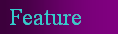

ASSOCIATES (2007, July, v. 14, no. 1) - associates.ucr.edu
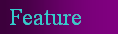

 Jim Clark
Jim Clark
Library Assistant
University of California, Riverside
phoenix@ucr.edu
Do you ever have trouble reading an article or Web page because the font is too small or too light? Does the background color make it even harder for you to read?
You can very easily correct this by changing the settings on your browser. Here’s how!
Note: As a precaution, you may want to write down your current settings before making any changes so you can restore them easily.
Internet Explorer (I was using version 6)
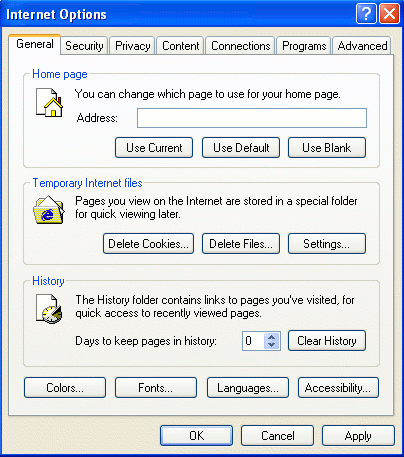
Go to Tools, then Internet Options
Click on the Fonts button
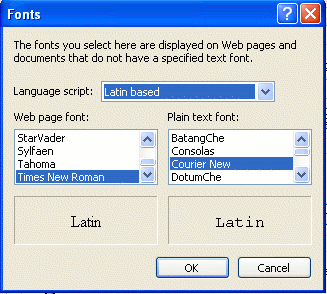
Here you can change the font to
what you prefer for webpages.
This will only work on pages that
do not specify a font, however.
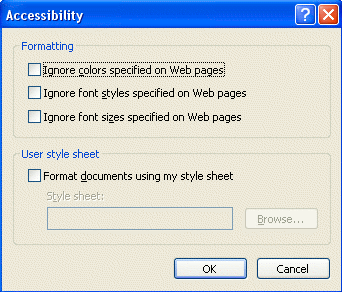
You can override this by going to the Accessibility button.
Here you can choose to ignore font styles and sizes.
You can also choose to ignore any background colors.
There is also a place to change the size of your text.
Go to View
Bring your cursor down to Text Size and choose from 5 settings from Largest to Smallest.
Mozilla (I was using version 2.0.0.4)
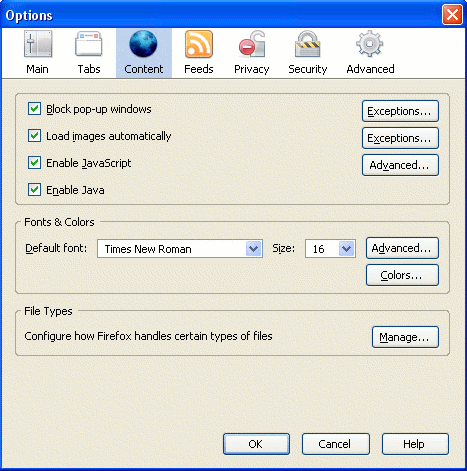
Go to Tools, then Options
Under the Content tab, Fonts & Colors,
choose a default font and size. Click on
colors and you can change what your text
and background colors will be.
Here you are also able to choose whether
to allow webpages to use their own colors
or the ones you set up.
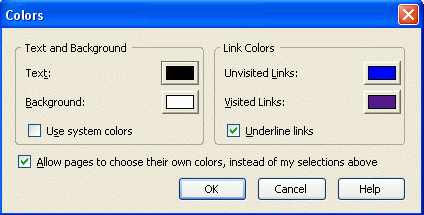
You can also change your text size by choosing View, then Text Size and clicking on either Increase or Decrease.
Netscape (I was using 8.1.3)
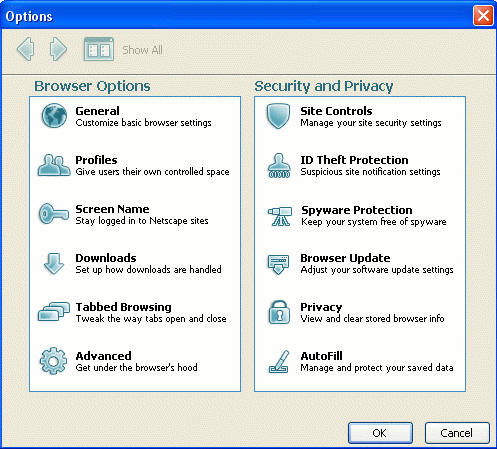
Go to Tools, then Options
Under Browser Options click General
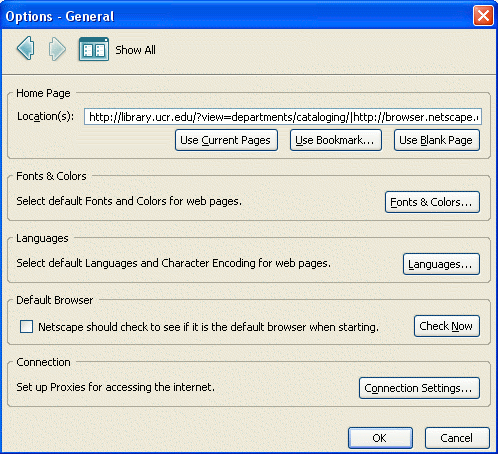
Click on Fonts & Colors…
Here you can change your font, font size,
text and background colors, etc. You are
also able to choose whether to
“Always use” your fonts and colors on web pages.
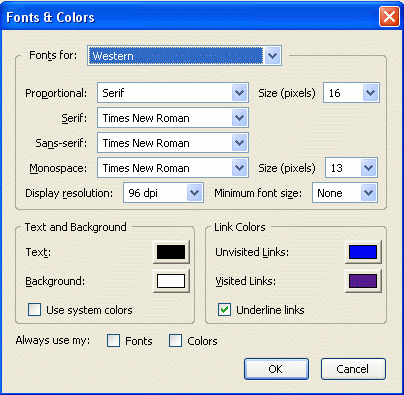
You can also change your text size by choosing View, then Text Size and clicking on either Increase or Decrease.
As you can see, it is very easy to customize your Web browser to suit your needs. While these are very specific examples to 3 different Web browsers, I have found that the location of the settings is very similar in each one. Finding the settings on different versions of these browsers, and even different browsers, should be easy to figure out.
For further reading, I found a few pages on Wikipedia that may be of interest. One page gives a short history of the Web browser <http://en.wikipedia.org/wiki/Web_browser>. Another gives a comparison of Web browsers <http://en.wikipedia.org/wiki/Comparison_of_web_browsers>.